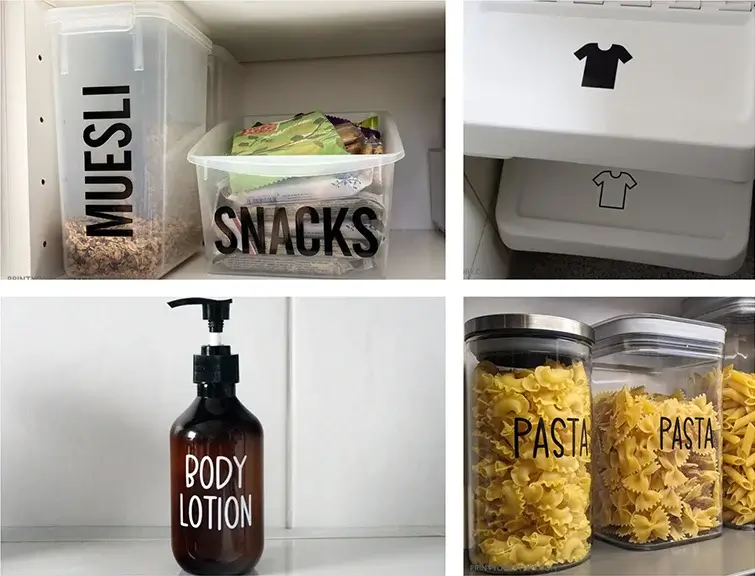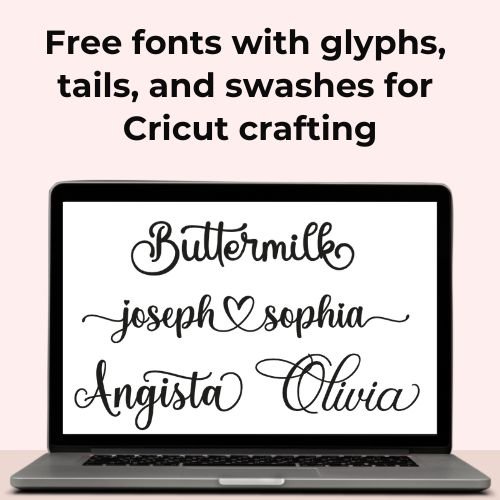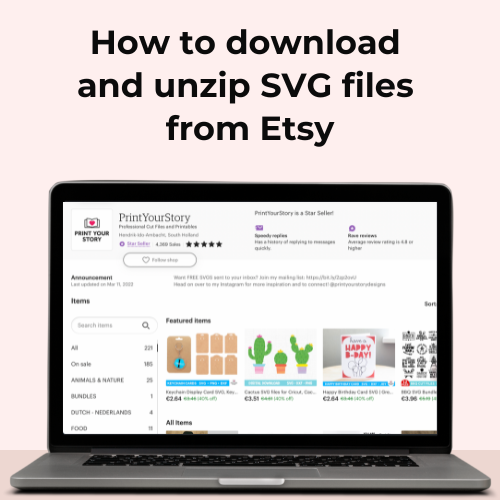How to Open SVG Files on iPhone and iPad for Cricut
Learn how to easily open SVG files in Cricut Design Space – from your iPhone or iPad! If you’re new to Cricut Design Space, you might be wondering how to open SVG files in the app. Let me show you how to open SVG files on iPhone and how to send the SVG file to Cricut Design Space!
In this post, I’ll share with you my personal tips and tricks for easily opening SVG files on your iPhone or iPad for Cricut Design Space.
Plus, I’ll also include a YouTube tutorial that I created to make the process even simpler. So, grab your iOS device, and let’s get started on opening those SVG files hassle-free!
Step 1: Download your purchase
First things first, you’ll need to download the SVG file you want to work with. If you’ve already made a purchase somewhere, you can usually find the download link in your email receipt or on the website where you made the purchase. Once you have the file downloaded, you’re ready to move on to the next step.
Or grab a free SVG file to follow along with the tutorial.
Step 2: Unzip the files
As of iOS 13 or newer, you can unzip files directly from within the Files app on your iOS device – you don’t have to install a third-party app. Just simply double-tap the file you just downloaded within your Files app. A new blue folder will be created that contains your purchase.

Step 3: Upload your SVG file to the Cricut Design Space app
Once you have unzipped your files, you can upload them to the Cricut Design Space iPhone/iPad app.
Tap New Project > Upload > Browse Files.
Browse to the files you just unzipped (they are in a blue folder!). And tap the SVG file.
Cricut will prompt you to save the file and give it a name. After you’ve done this, tap the image to insert it into your canvas. Your file is ready to use!
I hope this tutorial has helped you learn how to open SVG files with the Cricut Design Space app on your iPhone or iPad! If you’re looking for some free SVG files to follow along with this tutorial, you can browse through our free SVG files section.
My favorite tools to use with Cricut:
Happy crafting!