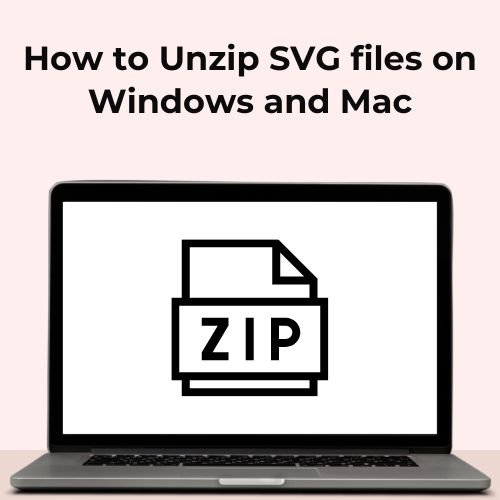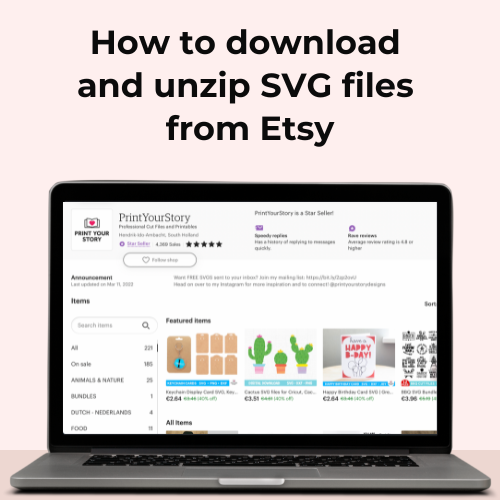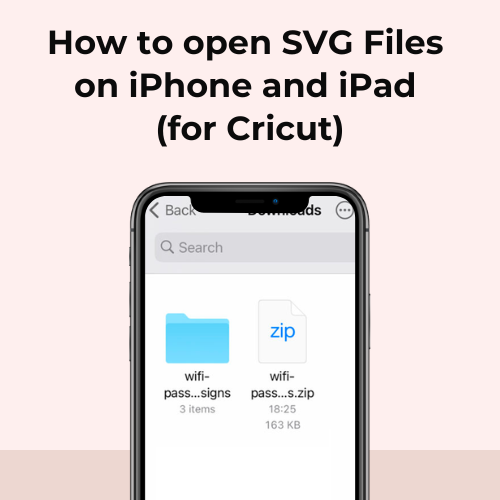Free Fonts with Glyphs, Tails, and Swashes for Cricut Crafting
Searching for free fonts with glyphs, tails, and swashes for your Cricut crafts? I’ve got you covered! Here’s a list of free fonts packed with swashes and glyphs, ideal for your creative projects. These fonts come with extra characters to add a touch of flair to your work.
Get creative and enjoy these fantastic free fonts! Some of them are time-limited, so grab them while they’re available.
Whether you’re designing a wedding invite or a birthday card, you’ll find the perfect font here. Have fun with these amazing free fonts and let your creativity shine!

As any crafter knows, fonts can make or break a project. The right font can add a touch of elegance or whimsy, while the wrong font can make your work look sloppy and unprofessional.
That’s why it’s so important to choose the right fonts for your projects – and fortunately, there are plenty of great fonts available for free online.
Free Fonts with Glyphs, Tails, and Swashes for Cricut Crafting
1. Basyirah
Basyirah is a sleek and sophisticated calligraphic font. With its elegant curves, depicting brushstrokes that are smooth yet classic in nature it makes for an excellent choice when you need to create logos or wedding designs that demand elegance from start-to-finish!
2. Olivia
Here is a great font for when you want to make your text look like it comes straight out of an old book. The Olivia calligraphic script has well over 300 different glyphs so that there are numerous options in terms or customization and can be tailored perfectly according what style fits best with whatever project at hand!
3. Angista
Angista Script is the perfect font to add some class and style into your design projects. With its delicate, pretty characters that dance along on top of one another it will provide just enough flair without being too overbearing or distracting from what you’re trying create!
4. Samantha
The font Samantha is a free download on Dafont for personal use. Samantha is a beautiful and modern script with a handmade calligraphy style, featuring decorative characters that make it perfect for any special occasion. With its unique swirls and swashes, you can create something truly memorable that stands out from the crowd.
5. Joseph Sophia
Joseph Sophia is a beautiful and classic script font that adds an air of sophistication to any project. Joseph Sophia is perfect for wedding invitations, thank you cards, quotes, greeting cards, logos, business cards, and any other design that requires a handwritten feel. It also looks great on websites or printed materials like flyers or brochures. Joseph Sophia is a free download on Dafont for personal use.
6. Maylee
Maylee is a script that will take your project from ordinary to extraordinary. With its delicate and cheery vibe, it’s perfect for any type of creative work you can think up!
7. Buttermilk
Buttermilk is an elegant font that will add a touch of class to your next design project. This smooth and well-stated typeface has alternatives, ranging from scripty lowercase letters for more creative ideas or swashes on top to make them stand out even further!
How to add tails to text in Cricut Design Space

Glyphs are the individual characters in a font. If you’re using Cricut Design Space, you won’t be able to see all of the glyphs in a font. You’ll need to use either Font Book (on Mac) or the Character Map (on PC/Windows).
While it might take a few extra steps, being able to access all of the glyphs in a font can be really helpful when you’re trying to create something specific. And who knows, you might even discover some new symbols that you didn’t know existed!
Keep in mind that not all fonts include swashes or alternates, so you may not be able to access this content for every font. However, for those that do, follow the steps below.
Windows/PC: Adding Swashes in Cricut Design Space
- In order to access extra glyphs on a Windows PC, we need to open the “Character Map” application. Depending on your version of Windows, you can either search for this application on your PC or you can access it through the start menu.
- Once you have opened Character Map, select the font you want to use and click on “Advanced View”. After doing so, click on the “Group By” dropdown menu and select “Unicode Subrange”. In the popup window that opens, scroll all the way to the bottom and select “Private Use Characters”.
- Copy the glyph you would like to use by clicking “Select” and then “Copy” to copy it.
- Paste the glyph into Design Space (use CTRL + V or Edit > Paste) within a text layer. Make sure you have the same font selected in Cricut Design Space when you paste the glyph.
Mac: Adding Swashes in Cricut Design Space

- In order to access extra glyphs on a Mac, we need to open the “Font Book” application.
- Select your font.
- Scroll down in the list until you find the glyph you want to use. Then, click on it to select it. Next, go to Edit > Copy or press Cmd + C on your keyboard.
- Finally, paste the glyph into Cricut Design Space (using Edit > Paste or Cmd + V) within a text layer. Make sure you have the same font selected in Cricut Design Space when you paste the glyph.